 In contrast to other platforms, IOS device does not have the features file manager and transfer data wirelessly. But you can overcome these problems by installing applications and iFiles bump.
In contrast to other platforms, IOS device does not have the features file manager and transfer data wirelessly. But you can overcome these problems by installing applications and iFiles bump.IOS-based devices such as Apple iPhone, iPad, iPod touch and do not have a file manager. Its file structure can not be viewed by users so they can not create folders, move files or create files in specific locations. This makes it difficult for ordinary users who use a computer or device other than iDevice. Transfer data to another device is quite cumbersome because it must use a compatible data cable. Are compounded in the computer must be installed iTunes application is only available for Mac OS and Windows platforms. Linux users will be disappointed. But this condition does not mean the door is completely closed. There is still a gap that can be used.
Because there are creative developers who read this issue and make it into an application. There are several data transfer applications are available in the App Store to address the problem. But there are two applications that are quite capable and innovative that is bump and iTunes.
Data transfer with a bump. Many compliments have come to this free application. in the App Store, this application is achievement number 8 for free all-time iPhone application in the USA. Bump is very innovative because it makes the transfer of data to fellow users with great ease that is by shaking the two devices together, the data is moved directly to another device.
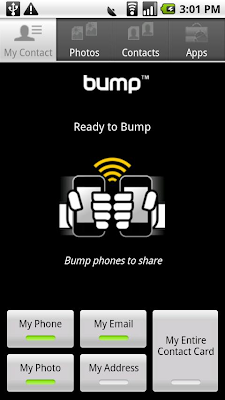
There are 2 parts bump that is applications that run on devices and intelligent algorithms running on the server cloud. Applications in mobile phones using a sensor that can really feel the sort of collision when the device is brought near. The response is to send the info. Matching algorithms same collision listening on the phone only. The system would then pass the information between two phones paired. The process looks long because they have to the server, but fast enough practice it only takes a few seconds. Interestingly, these applications can not only transfer data to sesame IOS device alone but also to other platforms namely android.
IFiles applications. Unlike the bump which only provides data transfer features between the two devices, applications iFiles have more complex features. If the bump is a free application, then to get iFiles you have to pay USD 3.99. This very complete application which features a file manager, image viewer, text editor, record sound to play songs and movies.
IFiles main page is a dashboard is the center of activity for the various purposes of data transfer. Press the plus (+) to add services. There are many choices of services some of which have been supporting cloud computing. Select the services you already owned. Enter your username and password to add the service. If successful then the dashboard page will show the services that are made. To transfer data via WiFi, used to activate the WiFi connection with a return to the Home Screen and then go to menu Settings> WiFi Networks. Run back and press the icon marked iFiles WiFi signal to activate the WiFi sharing. A moment will come in the form of the status of WiFi sharing info with URL addresses that are available. On a computer running a browser and enter the address that was displayed on the iPhone. You can download and upload data from computer to iPhone. Application to work as you wish, you can set it in the menu settings. Some things that can be adjusted is the sharing, passwords, file browser, theme, transfers, web browser etc..
To transfer data iFiles using a WiFi network and make the iPhone as a storage medium. You can download or upload files from your computer by accessing the web page URL is the address of the iPhone. More than that this application supports a variety of cloud computing services from providers who are well known.














No comments:
Post a Comment